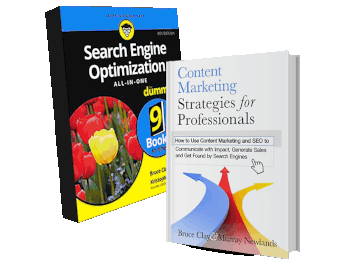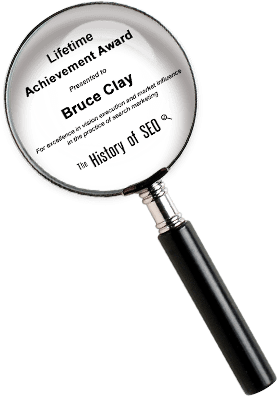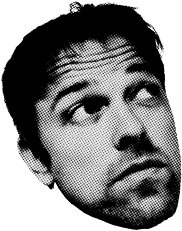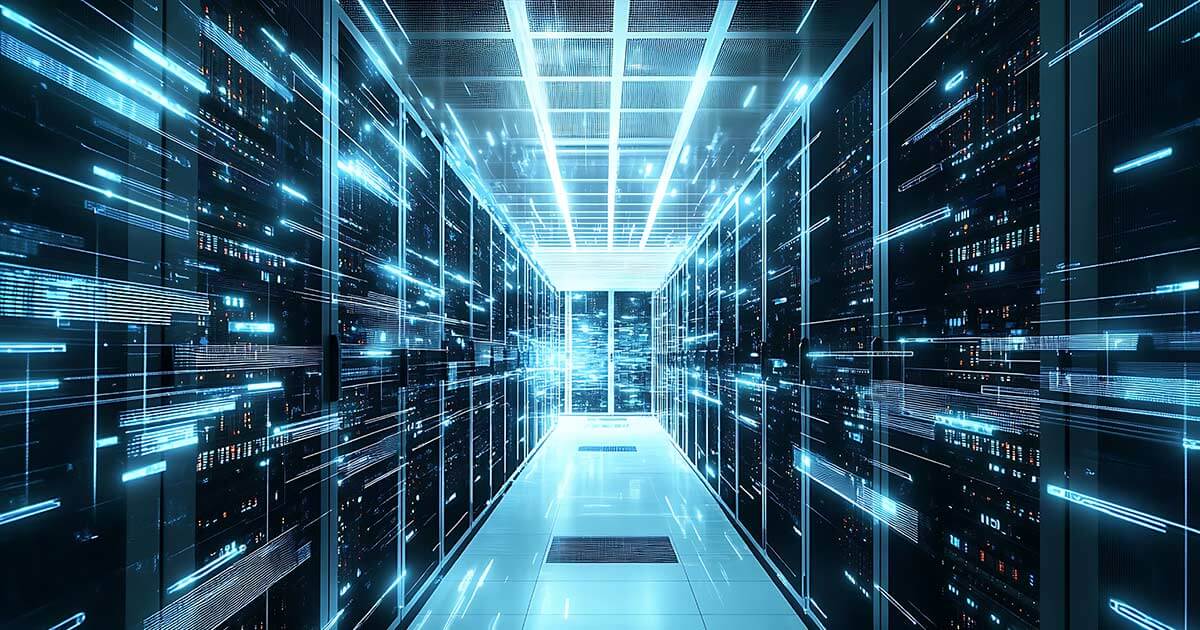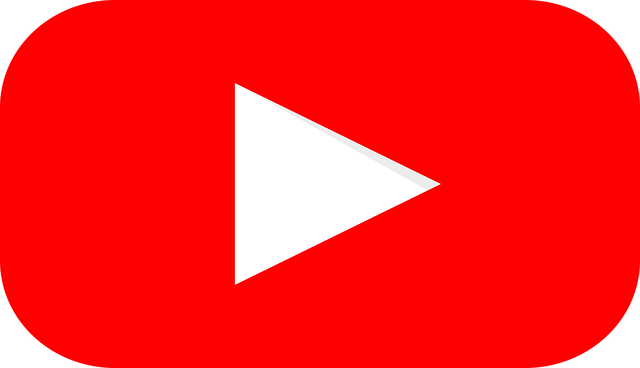Google Video Sitemaps | What Are They and How to Create One
Online video is increasingly becoming an important element to consider from a search engine optimisation perspective. What if your company has just recently released a great promotional video on their web site and after a few of weeks of continuous monitoring, using the company’s analytics software, you realise that the video has not been indexed by Google at all ? So how do you get that video indexed in Google and increase exposure to the online World ?
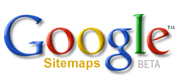 Photo by googlisti via Creative Commons |
The simple solution for this is to create a Google Video XML Sitemap which makes use of the sitemap protocol with the addition of several video specific tags. Creating a Google Video Sitemap is an integral part of Video SEO that must not be ignored if you want your videos to be indexed and ideally rank for relevant keywords. In the Google Video Sitemap you can add information about each video such as title, description, rating, duration, category, expiration date and more. A Google Video Sitemap is a great way to alert Google that you have a video at a specific landing page.
Before we get to how to create a video sitemap there are a few important points to remember:
- The video sitemap must be less than 10MB uncompressed and contain less than 50,000 entries.
- The video sitemap must be a separate file (eg: companyvideos.xml) and cannot be incorporated into a standard sitemap.xml file.
- Make sure you are not blocking Googlebot from indexing the directory that contains the video file in the robots.txt.
- The video types that are compatible with video sitemaps (that are not streamed and can be accessed via http) are ; .mpg, .mpeg, .mp4, .mov, .wmv, .asf, .avi, .ra, .ram, .rm and .flv.
- If your video gets indexed and is about a product it may not only appear within normal Google search results and Google Video Search but also Google Product Search.
- Your video does not have to be hosted on your web server (you could have your videos on YouTube) to create a Google Video Sitemap.
With the above points in mind, the first line in the video sitemap starts with an xml declaration:
<urlset xmlns=”http://www.sitemaps.org/schemas/sitemap/0.9″
xmlns:video=”http://www.google.com/schemas/sitemap-video/1.1″>
The next step is to define the location of the landing page containing the video and the video location and video player location as follows:
<url>
<loc>http://www.company.com/videos/myfantasticcompanyvideo.html</loc>
<video:video>
<video:content_loc>http://www.company.com/awesomeseocompany.flv</video:content_loc>
<video:player_loc allow_embed=”yes”>http://www.company.com/videoplayer.swf?video=awesomeseocompany</video:player_loc>
Then you can add further information about your video such as the thumbnail location, video title, description, rating and more:
<video:thumbnail_loc>http://www.company.com/thumbnails/awesomeseocompany.jpg</video:thumbnail_loc>
<video:title>X Company Product Video</video:title>
<video:description>How to use the X product from X Company. </video:description>
The below declarations are all optional whilst the previous declarations above are all required:
<video:rating>4.8</video:rating>
<video:view_count>248</video:view_count>
<video:publication_date>2009-09-13T15:41:35+06:00.</video:publication_date>
<video:expiration_date>2009-10-01T23:59:59+06:00.</video:expiration_date>
The <video:tag> is where you can indicate the relevant keywords for your video:
<video:tag>x company</video:tag>
<video:tag>x product</video:tag>
<video:category>X Company Product</video:category>
<video:family_friendly>yes</video:family_friendly>
The duration of the video is declared in seconds:
<video:duration>600</video:duration>
Finally each video must have closing </video:video> and </url> tags.
</video:video>
</url>
Once all video locations have been added to the sitemap it closes with the following declaration:
</urlset>
Congratulations you’re almost done! Just save this file as an xml file naming it something relevant but not sitemap.xml (as that is declared for the standard sitemap). The following steps just need to be applied to add your new Video Sitemap to Google Webmaster Tools.
1. Simply login to Google Webmaster Tools using your Google account and expand the “Site Configuration” link on the Dashboard in the left navigation and click on the “Sitemaps” link.
2. Click on the “Submit a Sitemap” button.
3. Fill in the page name and extension of the video sitemap and click on the “Submit Sitemap” button.
Finito!! Now just monitor the progress of the indexing of the Sitemap to ensure that Google doesn’t report any errors and if all is good you have now alerted Google to your video/s and they will be indexed more quickly and efficiently in future. Now that you know how to create a Google Video Sitemap it’s time to go use your SEO skills and further optimise those video landing pages for when the search traffic starts rolling in.
26,000+ professionals, marketers and SEOs read the Bruce Clay Blog
Subscribe now for free to get:
- Expert SEO insights from the "Father of SEO."
- Proven SEO strategies to optimize website performance.
- SEO advice to earn more website traffic, higher search ranking and increased revenue.

LEAVE A REPLY