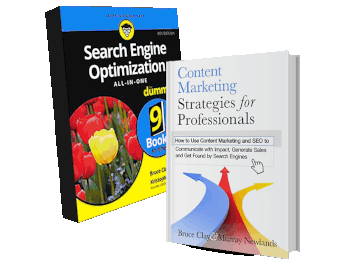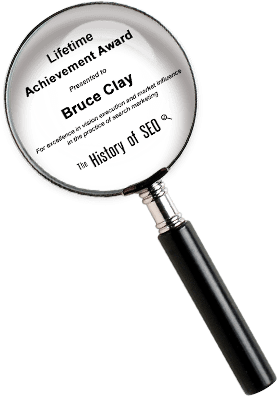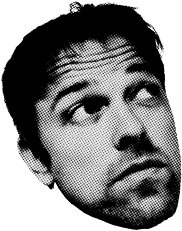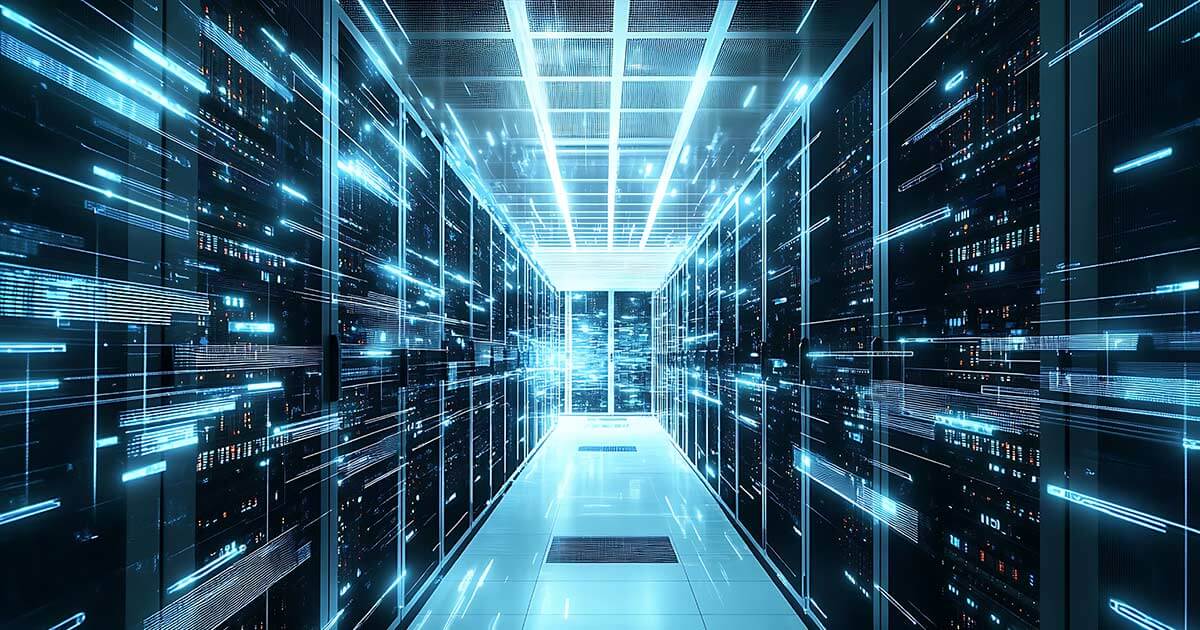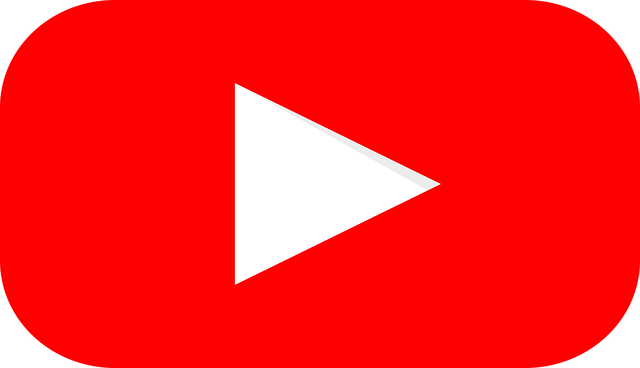Optimising web pages using Google Website Optimiser (Part 2)
Last month, we saw how to experiment a web page using A/B testing. In this post, I will discuss another way to experiment with web pages, that is, Multivariate testing.
What is Multivariate testing?
Multivariate testing is one of the various methods for experiments in Google Website Optimiser (GWO) that lets you test different permutations of layouts and functionalities on your page. For an example, if you had two possible variations for your hero banner and newsletter sign-up forms and you could not decide which combination will work the most, you could use the multivariate testing experiment in which –your visitors would be shown the combination of a randomly selected hero banner and newsletter sing-up form.
You could then analyse the results and figure out which of the combinations brought you the most conversion.
Implementing your first multivariate experiment
The first step is to choose your test pages. Try choosing pages that receive high volumes of traffic so that you can see meaningful results in short periods of time – for an example, your landing pages. The test pages you choose need to offer key converting actions for your visitors such as e-commerce pages, view basket pages, checkout pages, newsletter or member sign-up pages, or even e-Book download pages, depending on what “conversion” means to your business.
The second step is to choose your conversion page. Choosing the conversion page is easy; it’s the page that represents the result. In the above examples, your conversion page would be the thank you pages that visitors see when they perform the different converting actions above.
You will be given an option to choose whether you want to put the HTML code into the page or want your webmaster to do the job for you. If you choose to do the job yourself, you will be provided with different types of codes to be implemented on your web page that is discussed below in the third step. If your webmaster is doing the job for you then you just have to wait and view the results.
The third step is to add tags to the experiment pages. You will need to be familiar with HTML and with the structure of your webpage to perform this step correctly. To add tags, you will have to add four different types of scripts on the test page and conversion page:
a. Add the Control script on your test page at the beginning of the <head> tag
b. Add the Tracking script on your test page at the end of the <head> tag
c. Add the Page sections in the script on your test page. For each element you wish to make variations, you will need to name the page sections in the script
d. Add the Conversion script to your conversion page at the end of the <head> tag.
Once you have added all your scripts, validate them through the Google website optimiser tool to continue to the next step. You can always save the progress of your work as you go or click “Continue”.
The final step is to create variations and start your experiment.
To add new variation for your sections, you will have to follow the following steps in the GWO:
a. Click on “Add new variation”
b. Enter a name for your variation and edit the content where the original content is displayed to create a new variation
c. Save your work and repeat the process to create more variations.
Checkout Google Website Optimiser user guide to get more information on the implementation of the experiment.
Viewing the results
The difficult part is over! Once the experiment process is completed successfully, the conversions/impressions will be recorded and can be viewed from the “View Reports” link under the experiment list in the GWO.
Hope you will engage yourself in an experiment soon and start increasing your conversions! Visit Google Website Optimiser support page to get more information and keep visiting Bruce Clay’s blog for more SEO.
26,000+ professionals, marketers and SEOs read the Bruce Clay Blog
Subscribe now for free to get:
- Expert SEO insights from the "Father of SEO."
- Proven SEO strategies to optimize website performance.
- SEO advice to earn more website traffic, higher search ranking and increased revenue.

LEAVE A REPLY